When you have a problem with your KitchenAid and you have tried other settings and can’t fix it, then at this time, a reset may be an easy way to get back to normal, I use KitchenAid whenever I encounter a situation such as, the control panel is not responding, or the card master, I reset the KitchenAid to solve the problem. Here is my experience in using KitchenAid dishwasher to explain to you if you reset KitchenAid dishwasher.
KitchenAid Dishwasher- How to Reset
Why Reset Your KitchenAid Dishwasher?
Before explaining how to operate, let’s first understand why your dishwasher needs to be reset to solve the problem, generally need to be reset to solve, usually for the following problems:
- Unresponsive controls: Buttons don’t respond, or the control panel freezes.
- Error codes: Flashing lights or codes on the display (e.g., a blinking “Clean” light).
- Cycle issues: The dishwasher stops mid-cycle or won’t start a new one.
- Power interruptions: A recent outage or surge may have disrupted the system.
Let’s explore the three main reset methods, starting with the simplest.
Method 1: Power Reset (The Hard Reset)
A power reset is the go-to solution for most dishwasher issues. It’s simple, safe, and often resolves problems caused by power surges or software glitches.
Steps:
Turn Off the Dishwasher: If it’s still running, press the “Cancel” or “Cancel/Drain” button to stop the current cycle. This ensures the dishwasher isn’t actively operating during the reset.
Disconnect the Power:
- If plugged in: Unplug the dishwasher from the wall outlet.
- If hard-wired: Locate the circuit breaker that powers the dishwasher and switch it off. Check your home’s electrical panel to find the correct breaker.
- Wait 1–5 Minutes: Allow the dishwasher to sit without power for at least one minute (some sources recommend up to five minutes to ensure a full reset). This gives the control board time to clear its memory.
- Restore Power: Plug the dishwasher back in or turn the circuit breaker on.
- Test the Dishwasher: Turn on the dishwasher, select a cycle (e.g., Normal or Quick Wash), and press “Start.” Check the control panel for error codes or flashing lights.
When to Use:
Use a power reset when the dishwasher won’t start, is unresponsive, or displays error codes. It’s also effective after a power outage or surge, which can scramble the control board.
Method 2: Cycle Reset
If you only need to stop a stuck cycle or clear a minor glitch, a cycle reset is quicker than a full power reset. This method doesn’t require disconnecting the power and focuses on resetting the current wash cycle.
Steps:
- Open the Dishwasher Door: This pauses the current cycle.
- Press and Hold “Cancel/Drain”: Locate the “Cancel” or “Cancel/Drain” button on the control panel. Press and hold it for 3–5 seconds. You may hear the drain pump activate as the dishwasher empties any remaining water.
- Wait for Drainage: Allow the drain cycle to complete, which typically takes 1–2 minutes, depending on the model.
- Select a New Cycle: Once the drain cycle finishes, choose your desired cycle (e.g., Heavy Duty or Normal Wash) and press “Start/Resume.”
Close the Door: Ensure the door is fully latched, as an improperly closed door can prevent the cycle from starting.
When to Use:
This method is ideal when the dishwasher is stuck in a cycle, won’t advance, or shows a flashing light indicating a cycle interruption. It’s less invasive than a power reset and works for minor operational hiccups.
Method 3: Control Panel Reset
For persistent issues, a control panel reset targets the dishwasher’s computer directly. This method involves a specific button sequence to initiate a diagnostic mode or clear the control board’s memory. Note that button names may vary by model (e.g., “Hi Temp Scrub” might be “Hi Temp Wash” or “Sani Rinse”).
Steps:
Ensure the Door is Closed: The dishwasher door must be fully shut and latched for the reset to work.
Press Alternating Buttons:
Press the “Hi Temp Scrub” (or “Hi Temp Wash”) button, then the “Energy Saver Dry” (or “Heated Dry”) button.
Alternate between these two buttons, pressing each one five times (total of 10 presses). For example: Hi Temp, Dry, Hi Temp, Dry, Hi Temp, Dry, Hi Temp, Dry, Hi Temp, Dry.
Press each button firmly but quickly, within 1 second of the previous press.
- Wait for Response: The control panel lights may illuminate, flash, or cycle as the dishwasher enters a self-diagnostic mode. This could take a few minutes as the machine runs internal checks.
- Press “Cancel/Drain”: Once the diagnostic cycle completes (or all lights illuminate), press “Cancel/Drain” to finalize the reset. The dishwasher may start a short drain cycle.
- Test a New Cycle: Select a new wash cycle and press “Start” to check if the reset worked.
When to Use:
If you reset, and re-power your dishwasher and it doesn’t solve the problem, it may be time to contact your dishwasher manufacturer and tell them what you’re experiencing and what you’ve tried that doesn’t solve the problem, so that they can give you better advice.
KitchenAid Dishwasher Reset Codes
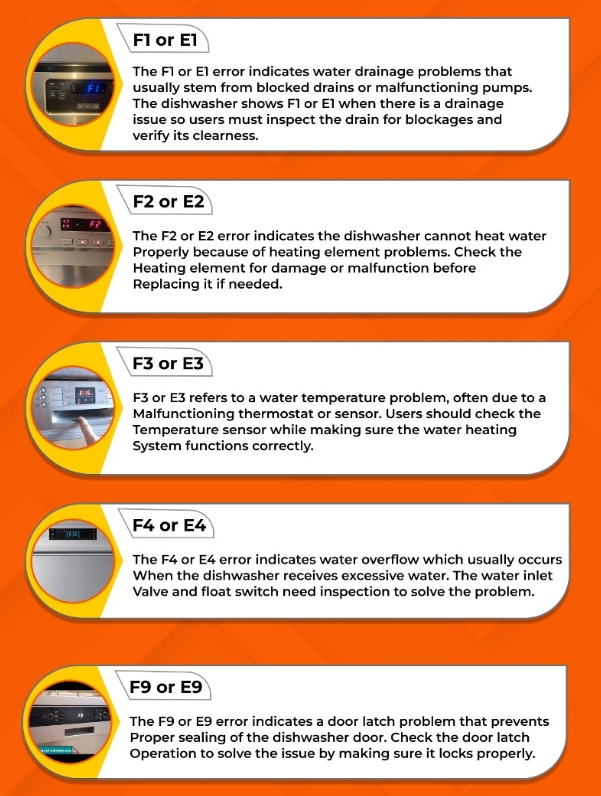
Troubleshooting Tips Before and After Resetting
If a reset doesn’t solve the problem, try these steps to pinpoint the issue:
- Check the Control Lock: Some KitchenAid models have a control lock feature to prevent accidental use. If activated, a red “Padlock” light may appear, and the controls won’t respond. To deactivate, press and hold the “Control Lock” button for 3–4 seconds until the light turns off.
- Inspect the Door Latch: A misaligned or faulty door latch can prevent the dishwasher from starting. Ensure the door closes securely and the latch clicks. A backward-installed lower dish rack can also interfere with latching.
- Verify Water Supply: Make sure the water supply valve is fully open. A closed or partially closed valve can cause the dishwasher to malfunction.
- Clean Filters and Spray Arms: Clogged filters or spray arms can mimic control board issues. Remove the bottom rack, check the filter at the base, and clean any debris. Rotate the spray arms to ensure they move freely.
- Look for Error Codes: If lights are flashing (e.g., the “Clean” light blinking seven times), note the pattern. Some models display error codes via specific blink sequences (e.g., X flashes, pause, Y flashes). Consult your manual or a technician to decode these.
When to Call a Professional
If all the reset methods are ineffective, it is likely that the dishwasher is damaged, in which case, it is not something that can be fixed on its own. You need to get a professional to take a look at it and repair it. You can contact KitchenAid officials directly and tell them about your amount. For them to come and repair it, there is usually a fee, which costs around $200. This is something you need to clear with them before you arrive.
Model-Specific Considerations
Some KitchenAid models, like the KDTE204KPS or KUDE70FX, may require unique reset sequences. For example:
- KDTE204KPS: Press any three buttons in the sequence 1-2-3-1-2-3-1-2-3, then press “Cancel.”
- KUDE70FX: Use the same three-button sequence (1-2-3-1-2-3-1-2-3) with no more than one second between presses, followed by “Cancel.”
Always check your dishwasher’s user manual for model-specific instructions, often found behind the toe kick plate or on KitchenAid website.
Preventive Maintenance to Avoid Future Resets
To keep your KitchenAid dishwasher running smoothly:
- Run Regular Cleaning Cycles: Use a dishwasher cleaner monthly to prevent buildup.
- Check Rinse Aid: Ensure the rinse aid dispenser is filled to improve drying and reduce water spots.
- Avoid Overloading: Overloading can stress the system and cause cycle interruptions.
- Inspect After Power Outages: Reset the dishwasher after any power disruption to prevent glitches.
Final Thoughts
Reset KitchenAid dishwasher for his part, he can solve the vast majority of problems in everyday life, such as controller not responding, cycle stuck or error codes and other simple problems, when you encounter problems that can not be solved by the appeal method, you should contact the official to help you.
FAQ
Can I reset my dishwasher if it displays an error code?
Yes, you can reset your dishwasher if it displays an error code. While carrying out a reset might clean the code, it won’t necessarily fix the underlying cause of the error. This is especially true if the code shows again not long after a reset.
What if the dishwasher continues to have issues after the reset?
If problems continue with your KitchenAid dishwasher after a reset, you will need to consider getting a professional appliance repair technician to inspect your appliance. They will be able to find and fix the underlying cause of the problem.
Do I need to reprogram the dishwasher after a reset?
When your KitchenAid dishwasher turns back on after the reset, you will need to select a cycle and settings on the control panel to start a new wash cycle. But you shouldn’t need to do more than that to program your dishwasher.
How do I fix my KitchenAid dishwasher that won’t start?
Flip the circuit breaker off to the dishwasher or unplug it for 60 seconds to see if the electronics will reset. If that doesn’t work, choose any 3 buttons on the control panel. Press them in the following sequence, 1-2-3-1-2-3-1-2-3 with no more than 1 second between each button push.
Why won’t my KitchenAid dishwasher start the cycle?
The most common reasons your KitchenAid dishwasher won’t start a cycle are a defective electronic control board, damaged power supply board or a failed door switch.
